Difficulty: Beginner
New versions of Flexbox4Unity often require making some changes to your existing project. Usually these are done automatically for you, but some users want more control over the process, so I’ve now created a GUI for the upgrades so you can see exactly what’s going to happen.
To access the GUI, open the menu: “Window > Flexbox > About” and select the “Upgrades” tab.
Everything up to date?
If there are no upgrades needed, it will look something like this:
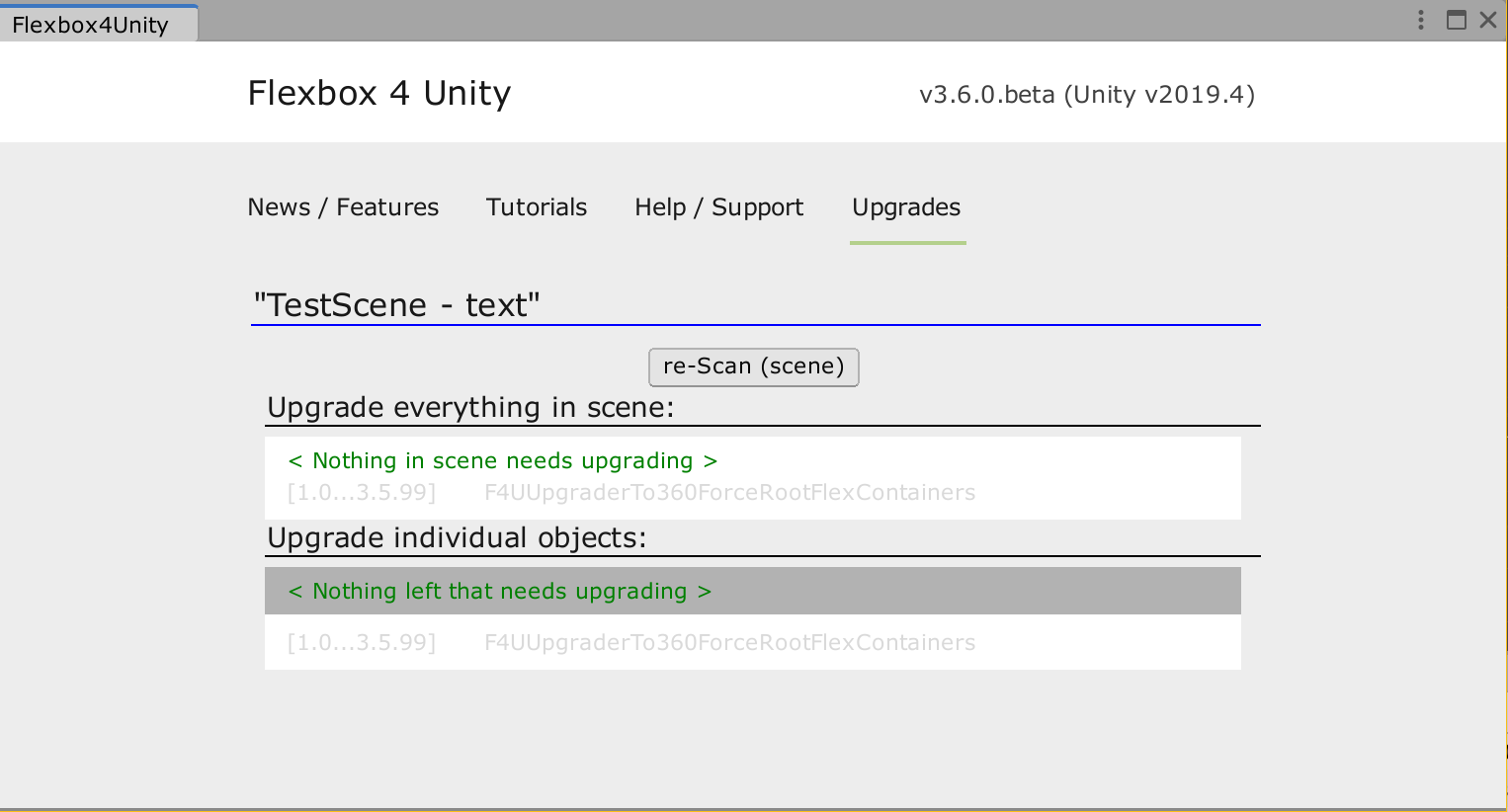
Upgrades needed?
If there are some GameObjects in your scene that need upgrading, it will look like this:
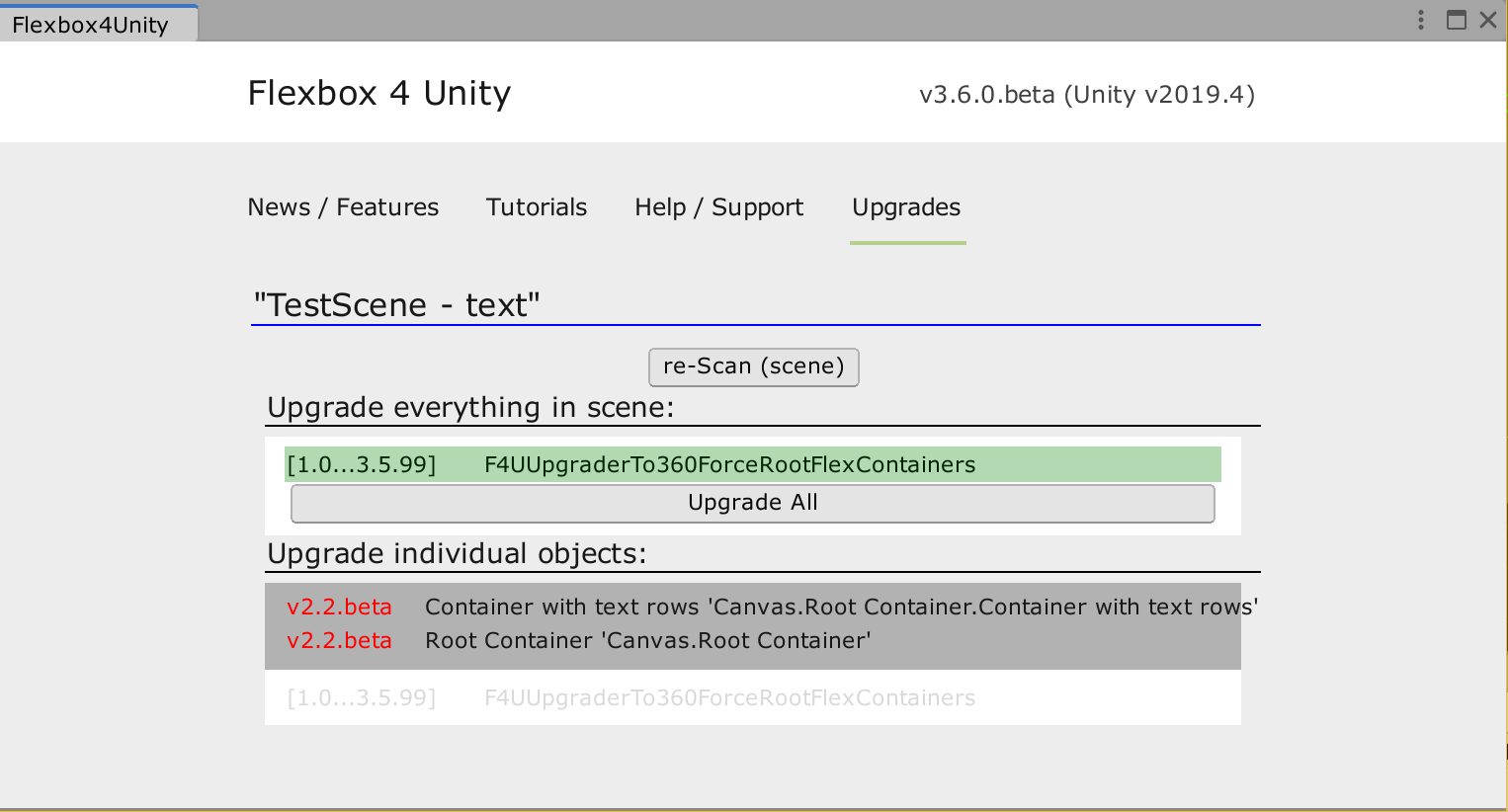
You can upgrade the whole scene at once (the top section, with the ‘Upgrade All’ button).
Or … you can run the upgrade one GameObject at a time (the bottom section): mouse over the listed objects to see what upgrades could be applied to each item. Click on an item to select it, and then a button will appear allowing you to upgrade that specific item only.
Changing Scene / Reloading
If you open a new Scene in the Editor, you’ll have to press the ‘re-Scan’ button for the upgrades to look through your scene and see what upgrades are needed.
